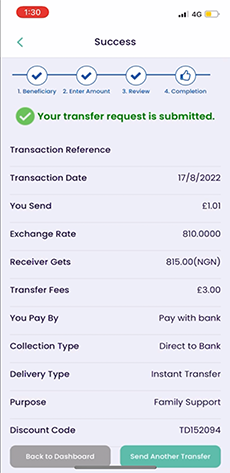You do not leave our app to pay using Mobile banking app. Everything happens in one easy payment flow.
Bank app is accessed using Biometrics validated on your mobile device.
You are not required to type in our account number or sort code. Everything will be pre-set, you just need to review and confirm.
On send money flow select Pay with Bank as payment type. Please check the screenshot to know how it looks.
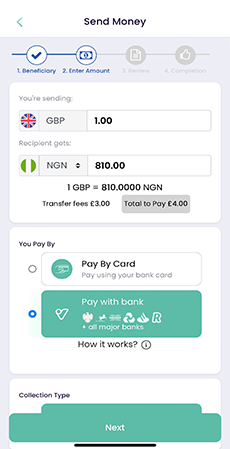
On send money flow select Pay with Bank as payment type. Please check the screenshot to know how it looks.
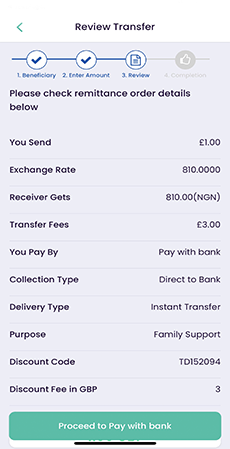
After you Proceed to Pay with Bank, you will be redirected to a screen which will allow you to select the name of Bank through which you will be paying. Select the bank to proceed. At the top of this screen amount to pay will be displayed, along with Merchant name and transaction reference.
You can Cancel the payment and go back to make changes to your money transfer order by using Cancel and return to merchant button.
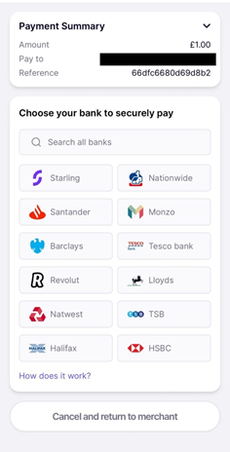
Once you choose the Bank to pay with, it will be selected on the next screen for you to confirm. You be required to tap or click on Go to Bank button to take you to your chosen bank's app. In this example Llyods Bank is selected.
You can Cancel the payment and go back to make changes to your money transfer order by using Cancel and return to merchant button.
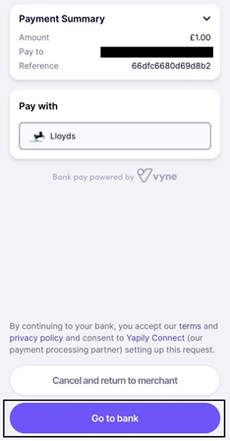
You will be redirected to your chosen Bank's mobile app (if the app is installed on your device). If the banking app is not installed then you will be redirected to online banking page.
We do not have control over your online banking app for any other purposes. Your banking app is authenticated only to make one single payment towards your money transfer order
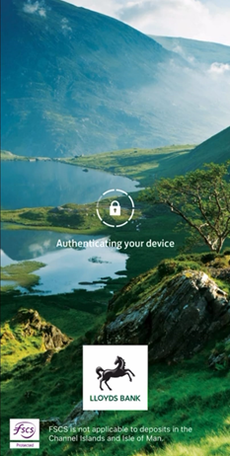
Once you validate your online banking app, the payment will be pre-set for you to review and confirm. If you have multiple accounts in your banking app then you will be required to select the one you want to pay with.
You can review and continue to make the payment or if any changes are required, you may cancel the payment and return back to your transfer order.
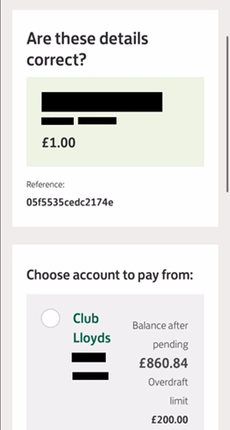
Once you select the account to pay and continue. You will see a screen something similar to this based on your Bank. You will be automatically redirected to our app or you may be redirected to browser to confirm navigation back to our app.
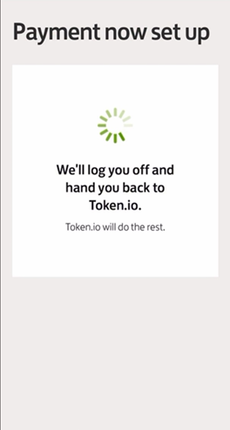
Based on your mobile device and the bank, you may or may not get this additional navigation screen.
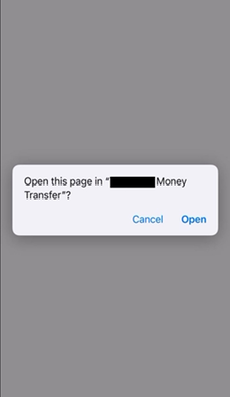
You will be redirected back to our app. If the Payment is failed or you cancelled the payment, then you will be redirected to Review transfer which is Step 3 in our Send Money flow.
If you went ahead with the payment and made the payment on your mobile banking app, below is a sample screenshot you may see. You will be able to see You Pay By confirmation as Pay with Bank